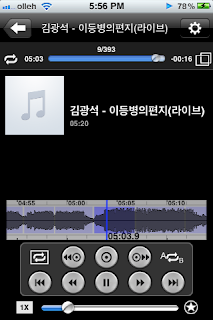Speater
Speater - Smart Repeater in iPhone
3/03/2013
11/13/2012
아이폰 번들 이어폰에 숨겨진 10가지 기능
아직 번들 이어폰으로 리모콘 역할을 하는 법을 모르시는 분을 위해 링크 걸어 둡니다.
Speater로 음악 감상하실 때 가운데 버튼으로 아래처럼 조작해 보시면 나름 편리합니다.
요약하자면 가운데 버튼 두번 빠르게 누르면 다음곡으로 넘어간다는 사실!!
구간반복 어학기 스피터 ( Speater - Smart Repeater )
/////////////////////////////////////////////////////////////////////////////////////////////////////////////////////////////////////////////////////////////////////////
[지디넷코리아]아이폰 구입시 함께 제공되는 번들 이어폰은 준수한 음질과 편리한 기능으로 많은 사용자들에게 사랑받고 있다.
|
9/12/2012
[Speater] dictation of movie subtitles
dictation of movie subtitles
Speater - Smart Repeater
If you want to dictate movie subtitles, this article will be very helpful.
Let me show you with the movie "KungFu Panda".
Firstly, play the movie.
Firstly, play the movie.
.
Press "Auto Repeat" button to repeat current subtitle.
Press star button on the right bottom side.
Text Box will be shown.
You can dictate what you listen on text box, then press okay.
When you want to revise the contents or move to position of bookmark, choose "Goto Bookmark".


When you add other bookmarks , the lists will be shown like the following.
There are 3 menus on the top of table - "Delete", "Edit", "Goto".




You see the contents that you write down.
When you add other bookmarks , the lists will be shown like the following.
There are 3 menus on the top of table - "Delete", "Edit", "Goto".
If you want to revise the contents of bookmark, select "Edit" tab and choose the list that you want to change.
Add contents that you want to revise.
When you are on the bus , train, or tube, this features are very useful.
스피터(Speater) 영화 자막 구간반복으로 받아쓰기
영화,동영상의 자막을 구간반복으로 받아쓰기
구간반복 어학기 스피터 (Speater - Smart Repeater)
http://itunes.apple.com/kr/app/speater/id552800789 (Lite Version)
먼저 파일공유(혹은 아이튠즈)로 영화나 동영상을 다운 받으신 후, 실행 합니다.
다른 글과 중복되기도 하지만 차근차근 설명드립니다.
여기서는 쿵후 팬더로 설명 드리겠습니다. 동영상을 실행합니다.
자동 구간 반복을 실행하여 한 자막을 무한 반복 시킵니다.
이 때 오른쪽 아래 별표를 선택합니다.
아래와 같이 text box가 나타납니다.

현재 구간반복 중이기 때문에 들으면서 받아 쓰기를 할 수 있습니다.
(단 구간반복이 모드가 아닐 경우는 재생을 잠시 멈춥니다.)
이 때 자막이 키보드에 가려져 있어 컨닝이 안되는 장점도 있습니다.
완료 후 Okay로 완성합니다.
방금 입력한 문장이 저장되어 있습니다.

위의 작업을 반복하면 아래와 같은 형태로 나타납니다.
상위 탭은 3가지가 있는데, 삭제(Delete), 수정(Edit), 이동(Goto) 로 default는 이동입니다.
리스트 중 하나를 선택하면 바로 그 위치로 이동합니다.
만약 문장을 수정하고 싶으면 선택 탭에서 "Edit"를 선택하고 문장을 선택하면 문장을 수정할 수 있습니다.
8/29/2012
[iphone] How to use Speater(Smart Repeater)
[iphone] Speater - Smart Repeater
If you want to listen the last parts of the music or movie that has just played, how would you do?
When you want to repeat some period of music, what method do you use?
Do you use 3 sec back button? No, No. it's awful.
This is smart world.
Speater is the answer.
Why?
Speater shows you the smartest way to find position that you want to move.
Let me show you how to use Speater.
Basically, Speater adopts iPod interface.
The main differences between iPod and Speater are
- Speater plays musics and videos in one app.
- Speater supports smart repeat functions like sound-based repeat, manual repeat, subtitles-based repeat.
- File Sharing function is supported (without synchronization).
- The most important feature is to use Waveform interface.
- The most important feature is to use Waveform interface.
Let us begin to explain above button's function.
1. Auto Repeat On/Off : on / off of auto repeat function
2. Auto Find Backward : move to the beginning of the previous wave.
3. Auto Find Current : move to the beginning of the current wave.
4. Auto Find Forward : move to the beginning of the next wave.
5. Repeat AB : manual repeat A,B
6. Change to Previous File : move to previous file
7. Move Backward : move to 10sec(default) before.
8. Play/Stop : Play/Stop
9. Move Forward : move to 10sec(default) after.
10. Change to Next File : move to next file
11. Speed Control : pop up speed controller
12. Subtitle mode : pop up subtitle controller
13. Bookmark : Bookmark
After running Speater, the first screen is as the following.
If a song has their own album image, the image will be shown.
You can use any files in Podcasts , iTunes U and Movies.
Speater supports File Sharing in iTunes.
You can make your own folders to organize your files.
In "More" tab, you find several functions like Albums, Artists, Playlists, Recent Files.
"Albums" is similar to that of iPod.
"Artists" as well
Let's play song.
- famous iTunes U lecture
You see waveform in the middle of screen.
Speater analyzes sound automatically from current playing file and divides that into several groups in a smart way.
This function is the Key function in Speater.
Auto-Find buttons enable current time to move these groups.
You can change playing speed from 0.5 to 3.0 by "1X" button.
When you press star button in the bottom right side, you can add or goto bookmark.
Press "Add Bookmark" and write down any words.
When you want to go to bookmark position, press "Goto Bookmark" button.
In the bookmark lists, you can go to or delete or edit bookmark.
When you select any list, the current time changed to saved position.
When you want to listen current speaking repeatly, you can press "Auto Repeat" button.
When "Auto Repeat" is on, the current group will be repeated.
Speater supports subtitles mode. (*.srt, *.smi)
For example, there are "KungFu Panda" movie file and subtitles by means of File Sharing.
Choose movie file in the lists.
If movie file and subtitle file has the same name , subtitle will be shown.
You know whether subtitle is applied or not by checking "Subtitle mode" button is appeared.
In this example, "Kung Fu Panda" filename is different from subtitles name, so "Subtitle mode" button is not appeared.
In order to apply subtitle to this movie, go to File Sharing folders.
Select appropriate subtitle file then press OK.
When subtile files has no problem, the following pop up message is shown. Press OK.
Applied subtitle file is notified by yellow speaking icon.
When you return to now playing screen, you see subtitle is applied and "T" button.
When you press 'T' button, you see the following menus.
Let me explain simply,
Subtitle Repeat Off/On
- On : Auto Repeat operation based on subtitles.
- Off : Auto Repeat operation based on sound analysis
Delay Setting - adjust subtitle delay
Goto Subtitle - goto subtitle list.
Remove Subtitles - remove subtitle (From Version 1.1)
Select Delay Setting
You can adjust subtitle delay by monitoring the waveform.
When
If you want to change subtitle, just select the file that you want to change to.
If you want to disappear waveform graph, just tab the movie screen. (This operation is changeable in settings)
In landscape mode, you watch the movies in a large screen.
When you press "Auto Find Current" button, Player starts from the beginning of the current subtitles.
When you press "Auto Find Backward" button, Player starts from the beginning of the backward subtitles.
When you press "Auto Find Forward" button, Player starts from the beginning of the next subtitles.
If you repeat this subtitle, press "Auto Repeat" button.
Let's select "Goto Subtitle"
You see subtitle lists.
If you want to move to current position, press current. (from ver 1.1)
If you want to move any subtitle position, just select the subtitle.
The color of subtitles are changeable in Settings.
If you turn off "Subtitle Repeat Off" ,
Auto Find buttons operate as sound-based repeat.
The following is the key features of Speater.
Key feature
1. support audio/video files
2. waveform interface
- provide scroll, move, skip interface
- provide repeat interface
3. repeater
- typical repeat AB (visual interface)
- auto repeat
- subtitles repeat
4. support iPod
- Songs, Albums, Artists, iTunes U, Videos, Podcasts
- Playlists
- Recent Files
5. support File Sharing
- Create/Move/Delete folders/files
6. etc
- support subtitles format (srt, smi)
- support swipe up/down/left/right and single/double tap
- support background play
- support bookmark
- support Speed control (x0.5 - x3.0)
1. support audio/video files
2. waveform interface
- provide scroll, move, skip interface
- provide repeat interface
3. repeater
- typical repeat AB (visual interface)
- auto repeat
- subtitles repeat
4. support iPod
- Songs, Albums, Artists, iTunes U, Videos, Podcasts
- Playlists
- Recent Files
5. support File Sharing
- Create/Move/Delete folders/files
6. etc
- support subtitles format (srt, smi)
- support swipe up/down/left/right and single/double tap
- support background play
- support bookmark
- support Speed control (x0.5 - x3.0)
Subscribe to:
Comments (Atom)