dictation of movie subtitles
Speater - Smart Repeater
If you want to dictate movie subtitles, this article will be very helpful.
Let me show you with the movie "KungFu Panda".
Firstly, play the movie.
Firstly, play the movie.
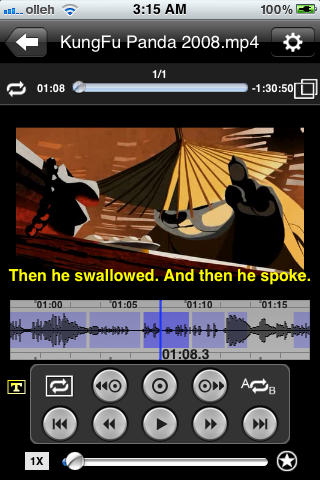
.
Press "Auto Repeat" button to repeat current subtitle.
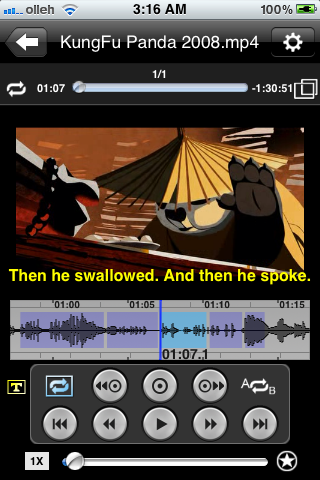
Press star button on the right bottom side.
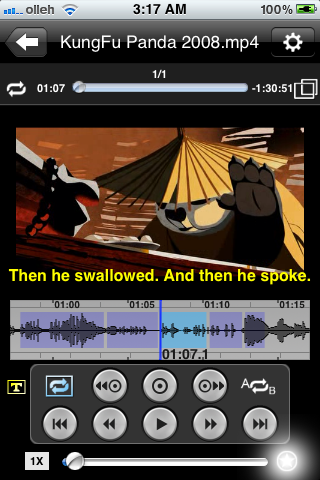
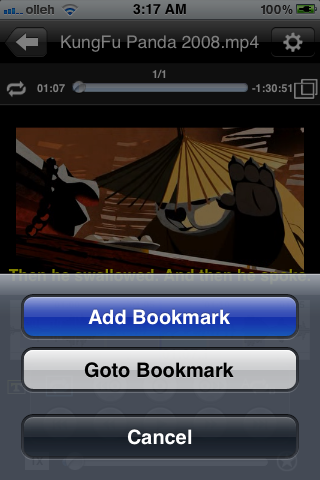
Text Box will be shown.
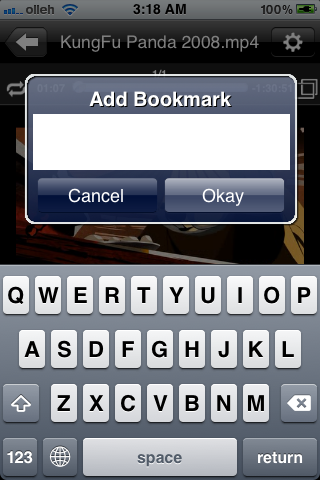
You can dictate what you listen on text box, then press okay.
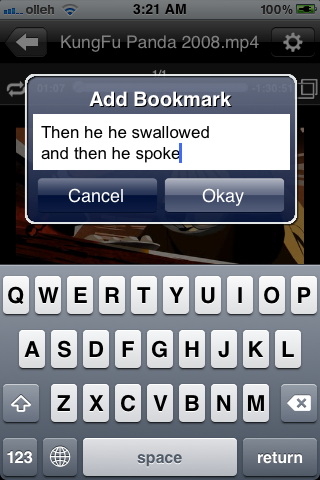
When you want to revise the contents or move to position of bookmark, choose "Goto Bookmark".
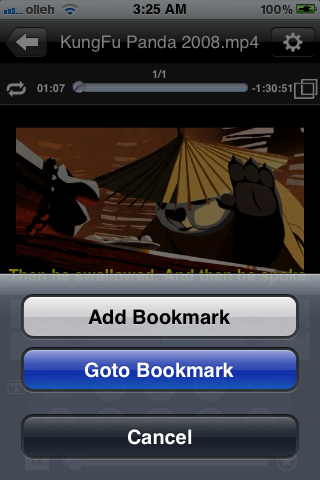
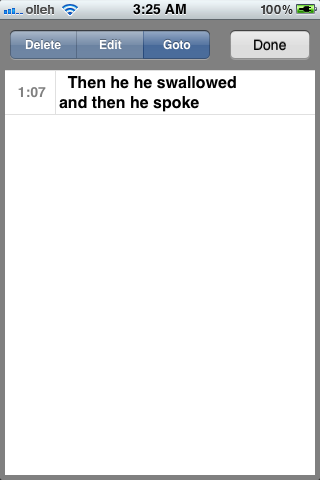
When you add other bookmarks , the lists will be shown like the following.
There are 3 menus on the top of table - "Delete", "Edit", "Goto".
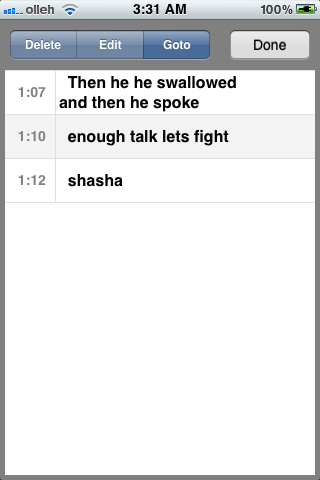
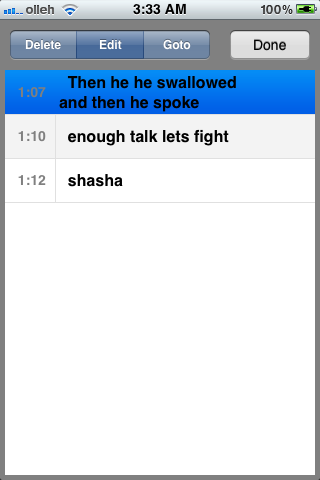
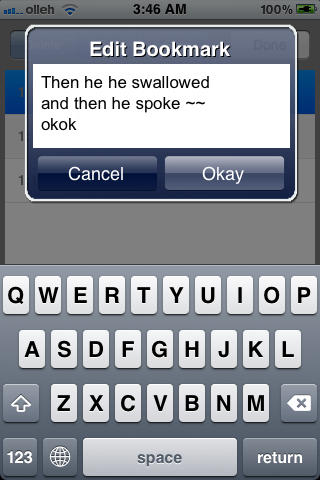
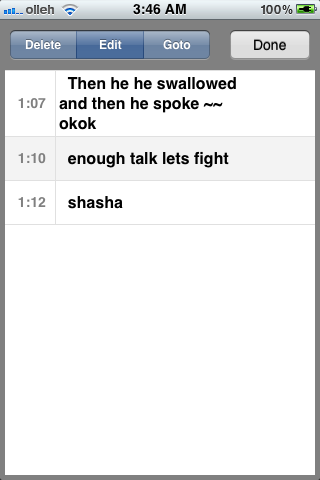
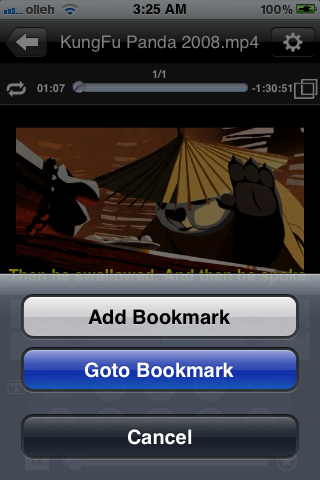
You see the contents that you write down.
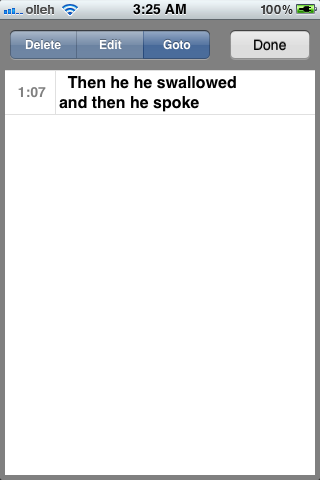
When you add other bookmarks , the lists will be shown like the following.
There are 3 menus on the top of table - "Delete", "Edit", "Goto".
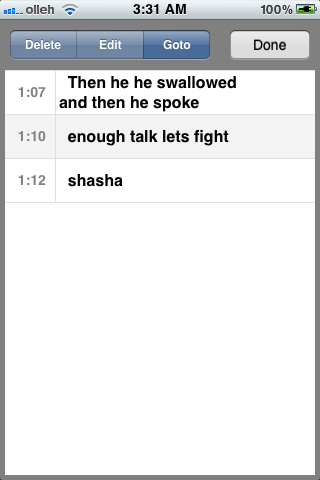
If you want to revise the contents of bookmark, select "Edit" tab and choose the list that you want to change.
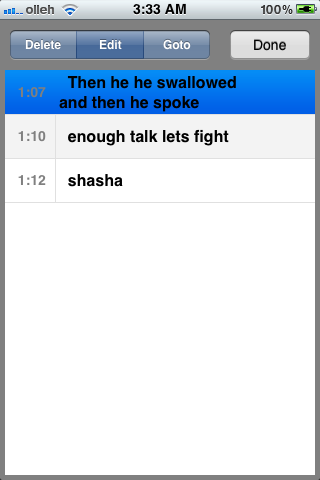
Add contents that you want to revise.
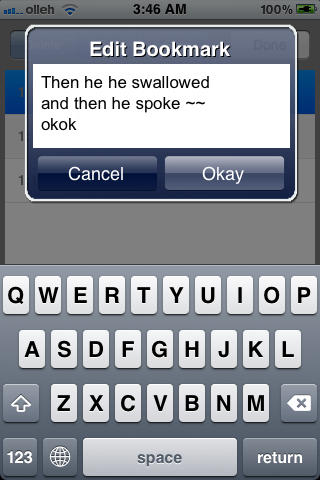
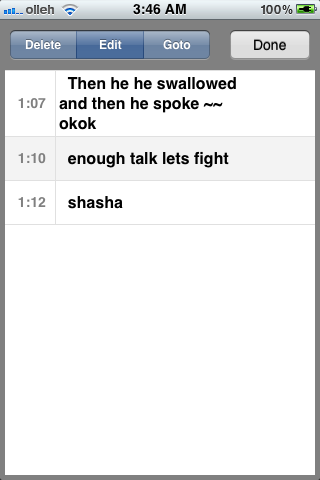
When you are on the bus , train, or tube, this features are very useful.